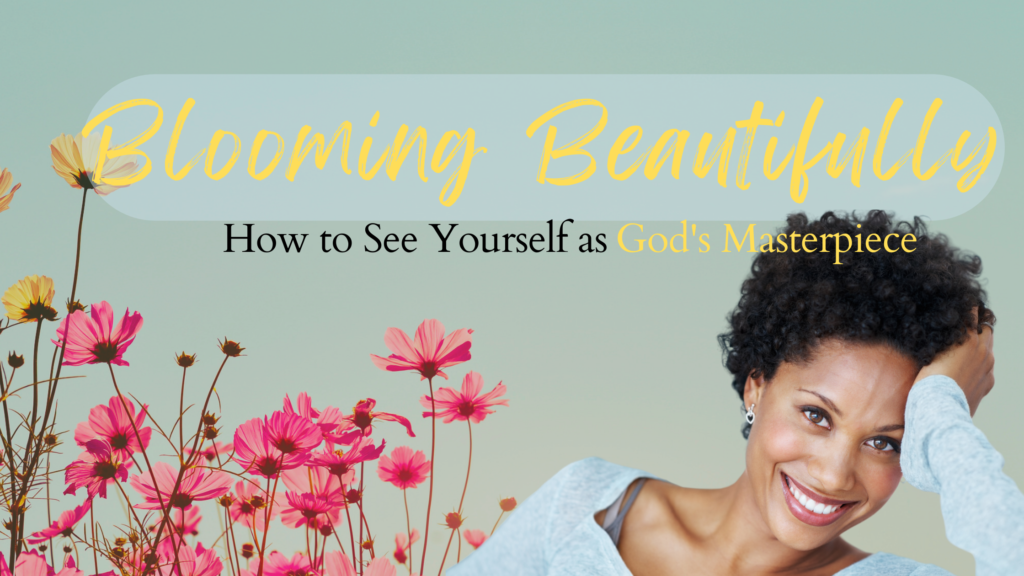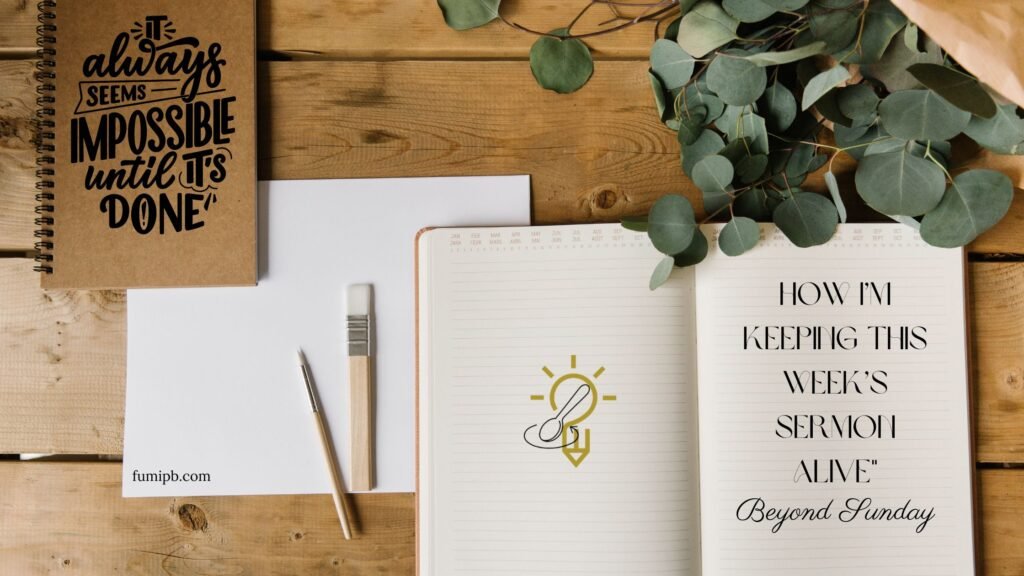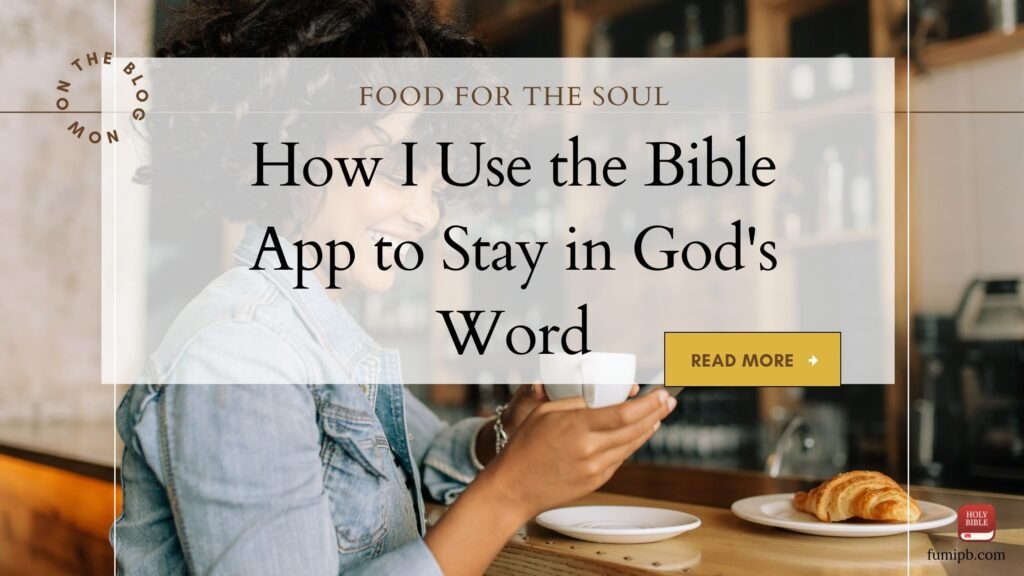So picture this—you’re sitting in church, the sermon is so good, and you’re scrambling to write down the verse the pastor just mentioned. You finally find a pen (under a pile of snack crumbs in your purse) and a scrap of paper… probably a receipt from Target. You jot down half the verse before the kids distract you, and poof!—by the time you get home, that piece of paper is gone forever.
Girl, I’ve been there. And that’s why I love taking notes in the Bible App—it’s always with me, easy to use, and (bonus) I don’t have to find which one of the gazillion journals I took to church that day or which purse I left it in . 😆
Let me show you how I do it so you can start saving your notes in the best way possible.
Why I Take Notes on the Bible App
I still love a good journal and pen, but let’s be honest—sometimes I just need to grab my phone and write something down before I forget.
✔️ It’s always in my pocket—no more lost sermon notes!
✔️ I can save multiple verses in one note (because one scripture always leads to another)
✔️ I can actually find my notes later—no digging through old notebooks!
Okay, so here’s how you do it. (I promise, it’s super easy! 💡)
Step-by-Step: How to Take Notes on the Bible App
1. Find the Verse You Want to Take Notes On
- Open the YouVersion Bible App
- Go to the verse you’re reading (or the one your pastor just mentioned)
- Tap on the verse—it will highlight with dashed lines
2. Add a Note
- At the bottom of the screen, tap “Notes”
- A box will pop up—this is where you type your thoughts, sermon insights, or that “aha” moment you just had
- Want to add another verse to the same note? Tap “Add Verse”, find the book and verse, and it will be added to your note
👉 Pro Tip: This is great for keeping everything organized in one place!
3. Save and Find Your Notes Later
- Once you’re done, tap “Save”
- To find your notes later:
- Tap the three lines (menu) at the bottom right
- Scroll down and select “Notes”
- Ta-da! 🎉 All your notes (and the verses they’re linked to) are right there
4. Want to Start a Note Without a Verse?
- Go to the Notes section
- Tap the pencil icon at the top
- Start writing! You can add a verse later if you want
When This Will Totally Save You
Ever had one of those middle-of-the-night thoughts where God drops a whole revelation in your heart… and by morning, it’s gone? Or maybe you’re waiting in the school pickup line, and a verse pops into your mind that you don’t want to forget?
Instead of trusting my memory (which is… unreliable at best 😅), I just open the app and type a quick note. It takes seconds, and later, when I need it, it’s right there.
How Do You Take Notes in the Bible App?
I’d love to know—do you:
📌 Use it for sermon notes?
📌 Save prayers or reflections?
📌 Jot down things God is teaching you?
Tell me in the comments! Or better yet—try it out today and see how it works for you.
Because at the end of the day, God’s Word is life, and anything that helps us keep it close? That’s a win in my book. 💛